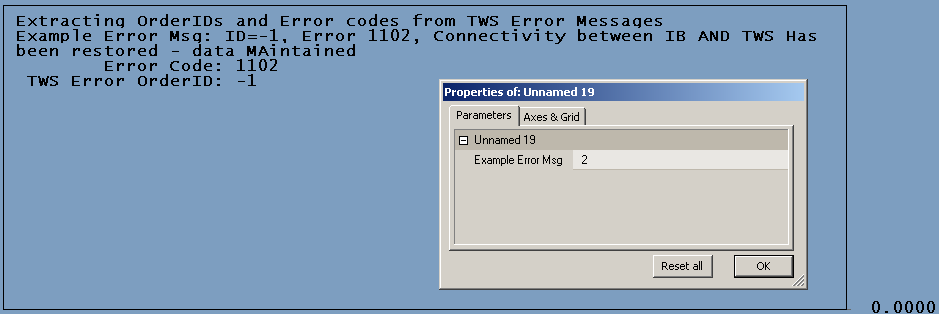When migrating from end-of-day (EOD) to Real-Time (RT) trading, you will stumble upon many surprises, some beneficial and some that will be difficult to overcome. Trading is a very personal activity, and traders differ extensively on how they perceive the critical factors for success. The list below highlights a few areas where you should expect differences from your EOD experience.
1. Appearance of Bars. When you reduce the chart’s Time Frame (TF), the appearance of price-bars changes drastically. For example, in EOD you will rarely find sequential bars with unchanged prices; in the minute time frame, however, this may happen surprisingly often. Reducing the TF to 5 seconds exacerbates the problem even more. Many bars may be simple flat, horizontal lines where the OHLC prices are all equal. This could cause your indicators to drift and generate misleading signals. In addition, as you reduce the TF, the share volume may decline to the point where a bar might only represent a single trade, making it extremely difficult to get a fill at its price.
2. Data Padding. If you trade portfolios and use Foreign() the data you see may have been aligned and padded to your currently selected symbol (see: Automatic Analysis/Settings/check Pad and align all data to reference symbol). In this case the bar-prices you see are not real, have no volume and, of course, cannot be traded.
3. Gaps. When Indicators are used in RT, they do not correct for overnight gaps and intraday no-trading periods, which could cause problems with system performance.
4. Open vs. Close. In RT trading, the previous close is often equal or nearly equal to the current open since they are just one quote apart, while in EOD the entire trading system may be based on the difference between the previous closing price and the current open price.
5. Internet Delays. Internet delays impose much more significant effects in RT compared to EOD. The shorter time frames preclude speedy responses to price changes. Consequently, you will need to anticipate them and ensure your orders are placed if and when the expected move takes place.
6. Volume. Volume is a much more critical factor in RT trading. Many price changes cannot be traded because they might have resulted from just a single trade, which means that in these cases someone got filled before you did!
7. Commissions. When taking more frequent but smaller profits, which is a typical characteristic of RT trading, commissions play a larger role on performance. This means that the percentage of winning trades becomes more important than in EOD trading.
8. Order Execution. Efficient order placement is crucial to success in RT trading. Contrary to EOD trading, experiencing a few seconds or minutes delay can kill your system. Manually calculating order prices in RT becomes difficult if not impossible.
9. Data flaws. RT Data may arrive out of sequence, contain errors, and be corrected at a later time by the data provider. This means that after an EOD Backfill, your bars may look different. This often leads to highly misleading and overly optimistic profit performance by the backtester.
10. OHLC-Timing. In EOD, Open prices occur at the start of the daily-bar interval and Close Prices appear at the end of the bar. In real time (RT), however, the Open may precede the Close by just a fraction of a second, and the actual quotes might have arrived anywhere during the bar?s interval. This can become a problem when your system is timed by your system’s clock. For example, whereas the Backtester may easily enter a trade at the Open and exit at the Close on the same bar, you may not have enough time for this to occur in RT.
11. Data Stability. EOD data are stable, i.e., the OHLC prices never change once the bar has completed. For example, if your system triggers a Short signal when the High price crosses your LMT price, this signal can never disappear. Using RT data, however, the only price that remains stable for the duration of the bar is the Open price, while the HLC prices will constantly change until after the close of the trading bar. Barring data errors, the High and Low prices, by definition, can only go higher or lower, respectively, and cannot retrace to earlier values. However, the Close price will vary throughout the bar duration and may result in multiple signals when it crosses your LMT price multiple times. So, you should exercise care when developing entry or exit signals based on the closing price relative to other prices.
12. Trend Sensitivity. An EOD Trend-Following system is an example of a trend-sensitive trading system. Because RT trades are often much shorter in duration, RT trades have greater trend immunity because the trending component of stock prices diminishes at shorter time frames.
13. Breakouts. In smaller time-frames, RT Breakout systems will seldom give you your breakout price, and slippage will be proportionally greater as you reduce the timeframe. This is because the price tends to jump over your threshold and fill at a worse price.
14. Static Variables. You need to use Static Variables to carry system data from one pass to the next. There is simply no other way to pass parameters from one AFL execution to the next.
15. Random Price Movements. Price movements are subject to random price fluctuations introduced by slow trader response and Internet delays. Such changes are negligible in EOD trading, but as you work with shorter time frames in RT trading, you will gradually start trading basic price volatility that has very little to do with the direction of the market.
16. Sequential Processing. In EOD programming, tasks are usually completed within one pass through the code. However, in RT, programming tasks are completed in many small steps spread out over multiple bars, each step dependent on whether an RT external condition is met.
Edited by Al Venosa
 Filed by Herman at 5:05 pm under Real-Time Auto-Trading
Filed by Herman at 5:05 pm under Real-Time Auto-Trading